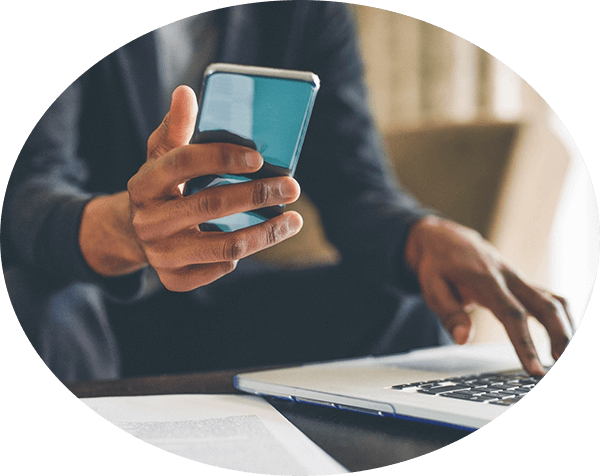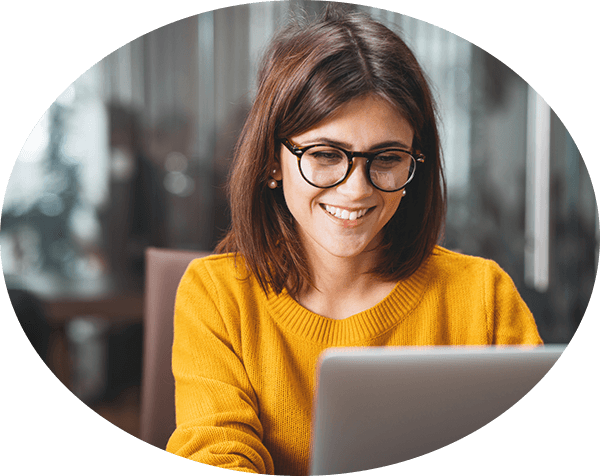Frequently Asked Questions
Home » Find Answers In Our Zultys FAQs – Zultys
Where do I obtain ZAC?
Download ZAC at: https://www.zultys.com/download-zac/
Which versions of the OS support ZAC?
Windows 10, 11, MacOS 10.13 or newer
Windows Terminal Server (Microsoft Remote Desktop) (All functions except Softphone audio and TAPI)
Other terminal services such as Citrix, etc. have not been tested. They are likely to work but are not officially supported.
Can I test my network to see if it is ready for a Zultys phone system?
Yes. Here is a website that we recommend for speed tests – https://speed.measurementlab.net. We’ve found that it provides good results for potential customers testing their networks. There are several other test sites that you can find online and are free to use.
For more detailed information on what the speed test measures click on the PDF.
How do I improve the resolution of Faxes sent on Windows?
The fax quality is greatly improved with ZAC version 9.0.32 and later. We highly recommend upgrading to the latest version of ZAC if you are having issues with the quality of fax messages.
For the best quality of fax images, when printing a fax, be sure the Resolution on the Format screen is set to Fine (not Normal). To permanently set the resolution, follow the instructions below.
- Open Devices and Printers from the Start button.
- Right click on the Zultys FAX device and select Printer Properties (not Printing Preferences).
- Click on the Preferences… button in the Zultys Fax Properties window.
- Make the settings the way you want.
- Force FAX resolution check the box for Create faxable image and click the radio button for 201×196 DPI.
- Graphic Resolution can be changed as well to Fine 201×196 DPI. Note it is possible to set this higher which may improve the fax quality, but it will greatly increase the length of time it take s to send the fax.
- Click the Apply button in Zultys Fax Printing Preferences.
- Click the OK button in Zultys Fax Printing Preferences.
- Click the OK button in Zultys Fax Properties window.
Which headsets are supported?
Click here to download the ZIP 4x Series Detailed Headset Compatibility Guide Plantronics/Poly, Jabra, Sennheiser/EPOS
Click here to download the Z 2x Series Detailed Headset Compatibility Guide Plantronics/Poly, Jabra, Sennheiser/EPOS
Popular Headsets:
- Plantronics: CS500 series, Savi 700 series
- Jabra: Pro 9400 Series, Pro 900 Series
Softphones
ZAC softphone no EHS: Call control takes place from ZAC
- Softphone headset compatibility is based on compatibility with your PC or Mac. ZAC softphone utilizes the native PC or Mac audio drivers. You can connect virtually any headset to the computer and be able to answer calls directly from the ZAC application.
- USB headsets generally provide better quality than analog headsets plugged into computer audio jacks. Some headsets support very high quality audio with terms like WB (wide band) or HD (high definition) and may include noise cancelling features.
- Bluetooth headsets will work but audio quality depends on the capabilities of the headset and Bluetooth radios in the computer. Plantronics Voyager Pro HD and Plantronics SAVI W440 are examples of high quality Bluetooth headsets. Plantronics also sells the BT300 adapter for computers that lack high quality Bluetooth radios. Most Windows computers don’t include the high quality Bluetooth radios but most Macintosh computers do.
- If callers report they hear an echo when talking to you, go to the computer Control Panels/System Preferences and reduce the sound input or output level until the echo goes away. This is usually a very small adjustment.
ZAC softphone with EHS: Most Plantronics/Poly USB and Bluetooth headsets use the modern HUB architecture and are automatically supported when using ZAC on your PC or Mac. No driver software is needed.
- Connect the Plantronics/Poly headset via a USB cable or adapter, which is included with the UC Series Bluetooth headsets and wired headsets.
- Open ZAC and Bind to Internal Softphone
- Go to ellipsis (…)/Settings
- Click on the Softphone icon and select Plantronics device
Which phones support EHS (Electronic Hook Switch) headsets?
| Phone model | Connections | EHS |
|---|---|---|
| 49GA | RJ9/USB/Bluetooth | Zultys EHS 4x Adapter, Poly EHS APU-75 or APU-76 Cable to USB, USB and Bluetooth |
| 49GE | RJ9/USB/Bluetooth | Zultys EHS 4x Adapter, Poly EHS APU-75 or APU-76 Cable to USB, USB and Bluetooth |
| 47GE | RJ9/USB/Bluetooth | Zultys EHS 4x Adapter, Poly EHS APU-75 or APU-76 Cable to USB, USB and Bluetooth |
| 47G | RJ9/USB/Bluetooth | Zultys EHS 4x Adapter, Zultys EHS 3xi Adapter, Poly EHS APU-75 or APU-76 Cable to USB, USB and Bluetooth Adapter |
| 45G | RJ9/USB/Bluetooth | Zultys EHS 4x Adapter, Poly EHS APU-75 or APU-76 Cable to USB, USB and Bluetooth Adapter |
| 43G | RJ9 | Zultys EHS 3xi Adapter |
| 37G | RJ9 | Zultys EHS 3xi Adapter |
| 36G | RJ9 | Zultys EHS 3xi Adapter |
| 35i | RJ9 | Zultys EHS 3xi Adapter |
| 33G | RJ9 | Not supported |
| 33i | RJ9 | Not supported |
| 23G/23GE | RJ9 | Zultys EHS2xJ for Jabra, Poly EHS APD-80 |
| 22G | RJ9 | Zultys EHS2xJ for Jabra, Poly EHS APD-80 |
| 21i | RJ9 | Zultys EHS2xJ for Jabra, Poly EHS APD-80 |
| 59i | RJ9/Bluetooth | EHS built in and Bluetooth |
| ZAC Softphone Windows & Macintosh | USB/Bluetooth | Poly headsets support the HUB architecture via a USB cable or UC Series USB adapter. No driver software is needed. |
Why doesn't a phone number dial after entering the digits on the phone?
An action is needed such as picking up the handset, pressing the Speaker button on the phone, or pressing the SEND key (like on a cell phone).
Why doesn't the phone use the ringtone I chose?
By default, ZIP3 phones are configured to use distinctive ringing so users may differentiate between an internal and an external call. A side effect of that is that the Common Ring Tone option available from the Telephone UI will not have any impact on the ring tone played when a call is received.
This setting can be changed by your system administrator. This is usually set the same way for all phones for a consistent experience.
Does Zultys support Quality of Service (QoS), Power over Ethernet (PoE), VLANs, and LLDP?
Yes, we support QoS ToS/Diffserv SIP DSCP and RTP DSCP.
Yes, we support PoE 802.3af (low power). Works with but does not require PoE+.
Yes, we support VLAN Class of Service (CoS) per port.
Yes, we support LLDP.
What is the format of audio files to upload to Auto Attendants and Call Groups?
Auto Attendants, Call Groups, Music on Hold: 8KHz, 8 bit mono, CCITT u-Law wav format
Voice Mail Greetings ZAC version 7 or later: any wav or mp3 format
Voice Mail Greetings MXIE: 8KHZ 16 bit, mono, PCM encoded wav format
How do I transfer calls and make conference calls from the physical phone?
Transfer (Blind): [Transfer] [Number] [Transfer]
Transfer (Supervised): [Transfer] [Number] [Send], announce call, [Transfer]. To cancel transfer, press [X] then press the flashing line key to retrieve the original call.
Conference: Phone-based three-party, five-party, or ten-party conference (depending on phone model) – Press [Conference] while on the call, enter the number, and then press [Send]. Wait until the call is answered and then press [Conference].
Network Equipment Consideration and Configuration Suggestions?
Zultys is generally agnostic regarding brands and models of switches and routers.
- We do recommend switches that provide Power over Ethernet (PoE) as it simplifies cabling and makes it easy to deploy a UPS (Uninterruptible Power Supply). All of our phones support the 802.3af standard for PoE. PoE+ also works but is not required.We can suggest what to avoid.
- Avoid consumer-class / home-class routers with built-in WiFi unless it is for very small installations, as these often don’t have full control of all functions like disabling SIP inspection / ALG / SIP Fixup, etc. Enterprise-class network equipment will provide the ability to control these and other features such as VLAN, QoS, LLDP, etc.Firewalls/Routers. Note:Zultys generally does not guarantee or support network equipment. These are suggestions and settings that our users have found helpful.
- Edgewater Networks. https://edgewaternetworks.com/Firewalls/Routers – Known issues with suggested fixes.
- Cable Modem Internet Service Providers
- Comcast: It is difficult to get Comcast to turn off ALG. The best solution is to get a local router that allows you to turn off ALG. Have Comcast set their cable modem to “Bridge Mode” or “Pass through Mode,” which will turn off ALG. Your local router will provide protection to your network. See the notes below for disabling ALG.
- Alternatively, many providers will let you buy your own cable modem and firewall/router which allows you to control all the settings, including ALG.
- AT&T UVerse: They can turn off ALG, but it will take persistence to the right person at AT&T UVerse support to do it. Alternatively, they are able to set their device to “Bridge Mode.” Your local router will provide protection to your network. See the notes below for disabling ALG.
- Fortinet/FortiGate: SIP ALG is turned on by default, which causes problems.
In Fortinet’s GUI under the dashboard there is a CLI prompt. Enter these commands:
- config system settings
- set sip-helper disable
- set sip-nat-trace disable
- set default-voip-alg-mode kernel-helper-based (If you see error here – ignore it)
- end (Brings you back to main login)
- config system session-helper
- show (You need to find the entry for SIP, usually 13, but can vary)
- delete 13 (Or the number that you identified from the previous command)
- end (Brings you back to main login)
- config voip profile
- edit default
- config sip
- set rtp disable
- end
- end (Brings you back to main login)
- Reboot firewall
- Set Inspection Mode to “Flow-Based” it is “Proxy” by default.
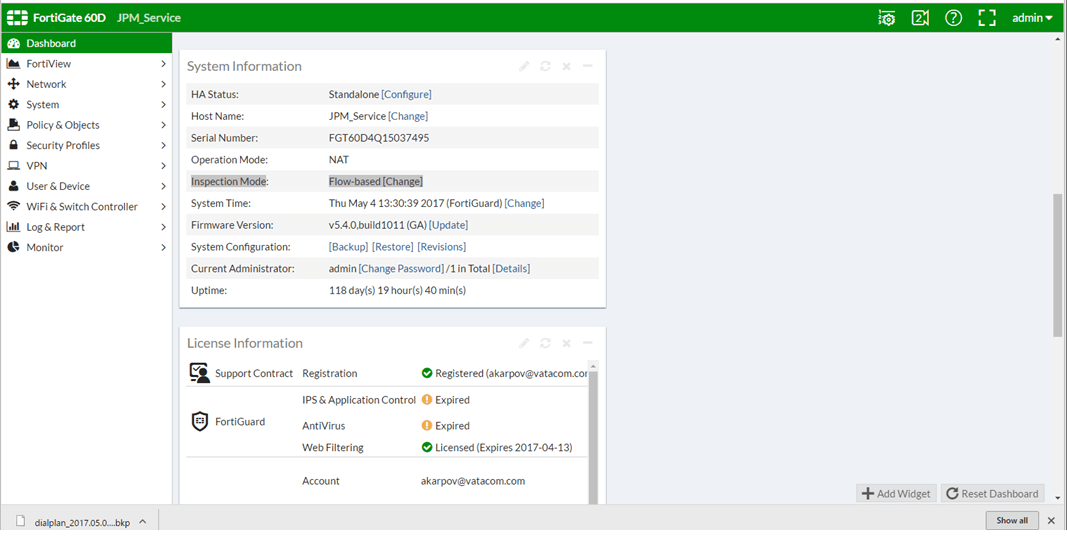
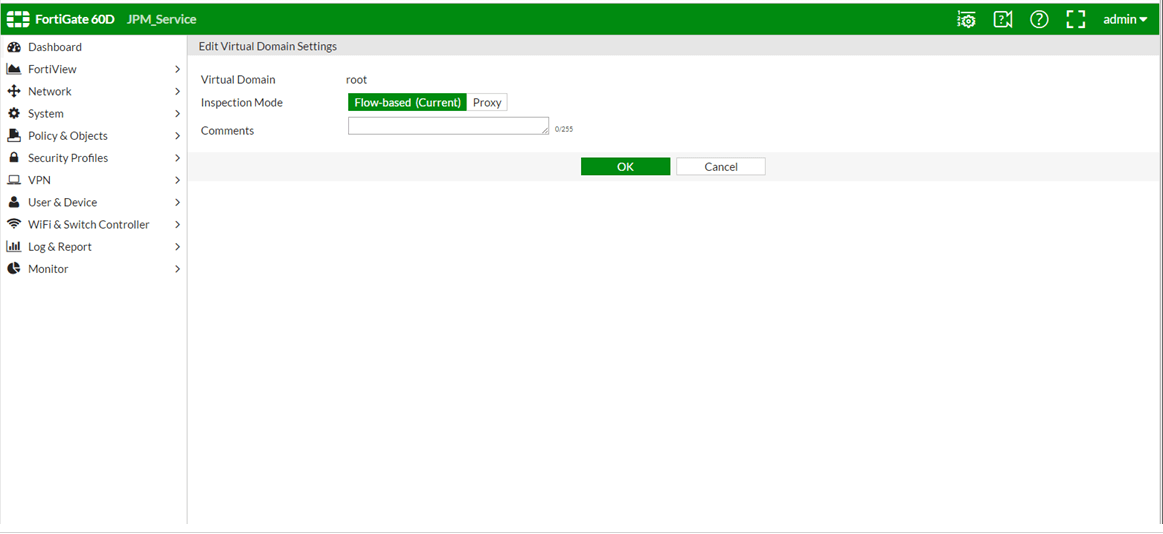
There might be other settings that you need to configure depending on the FortiOS version that you are using. If you continue encountering issues related to SIP ALG, please contact Fortinet Support
- Belkin SIP ALG is turned on by default and must be turned off
- MicroTik http://support.clouditsp.com/index.php?/Knowledgebase/Article/View/78/0/how-to-disable-sip-alg-on-a-mikrotik
- SonicWall: Set Consistent NAT on, turn off SIP ALG/SIP Transformation
- Cisco ASA:
- policy-map global_policy
- class inspection_default
- no inspect sip
- Netgear: http://www.netgear.com Specifically the FVS318G2 firmware version 4.x supports disabling SIP ALG
- Netgear (other) SIP ALG is turned on by default and must be turned off